How to unlock the Lenovo bootloader
You just bought a new Android phone made by Lenovo. You are so happy and enthusiastic about it. Can’t wait to get your fingers on it to flash the latest LineageOS version? Can’t wait to get rid of the preinstalled bloatware, spyware, and proprietary spaghetti code on it? But wait, there is a surprise when you enable the developer options and go to the OEM unlocking menu. After registering an account with Lenovo, a message that you have 14 days to wait for pops up on the screen. Many came here because this thread on the XDA forums turned out useless for their case.
Is this guide working only with Lenovo P2 phones, or can I unlock other Lenovo android phones?
The guide is thoroughly tested and specially written for the Lenovo P2 device, but it can work for any other Lenovo phone. The main problem with the unlocking is the Lenovo server status, so here are some workarounds.
Waiting 14 days. Really?! Is there a shortcut?
You, my friend, are lucky to take the shortcut because I’ve already been there. I also have some bad and some good news. There is still no way to skip the 14-day waiting period. You think that’s bad, right? Wrong! People with Lenovo phones are having much more trouble than before and after the process. I will provide you with my Lenovo account so you can log in and try skipping the waiting period. I don’t promise it will work for every device, but it may work for Lenovo P2.
Lenovo 14 days unlock 08.01.2022 New Method
On Lenovo P2, try opening the dial app and type in the dial:
*#*#759#*#*
This will get you to a window where you can switch on to OEM mode manually. If this method doesn’t work for you, please read the information on this page till the end. This method was suggested by @Lukas in the comment section. If there you find any of those methods working for your case, please let the others know in the comments below. Thank you!
Lenovo 14 days unlock 03.12.2021 Method Update
- Reset and clean the memory from the recovery of the phone
- Download unlockrowapi-lenovo-com.pem and P2.cer and extract them to your phone
- Tap on the certificates to install them
- Restart the phone and you should be on the 14 days screen
- If it doesn’t work anymore report it in the comments below so I can update the method
- If it works for you please let the others know that it still works!
After the bootloader is unlocked you should make a clean flash with a custom ROM and not trust the certificates provided anymore.
Error 1: I can’t get to the Bootloader unlocking screen with my e-mail account.
- Solution 1:
- Just use an e-mail that ends in Gmail.com, for example, [email protected]
- Solution 2 INSTANT UNLOCK (SKIP 14 days WAITING!) (may work only with P2):
- Use username: [email protected]
- Use password: 1234567890

Please write a comment if these methods work for you! Please, before trying the second solution, try to register your account with Lenovo and provide the model of the device and the account credentials in the comments below to use so others can skip the 14 days waiting too. Just in case Lenovo decides to make them block the already published accounts. Remember, this account can’t be used for anything else later. It’s just for the OEM unlocking. It’s not useful even for their forum or any other service. Once you unlock the device, the account is useless.
Error 2: LenovoID without permission (SOLVED!)
The error says, “LenovoID without permission.” The network is unavailable, please check the status first. OK, this is another fault because of Lenovo. If you ping to the “Lenovo unlock server,” it returns a response. This means the server is online. What then? When debugging, you can see they didn’t renew their SSL, and now the connection isn’t secured.
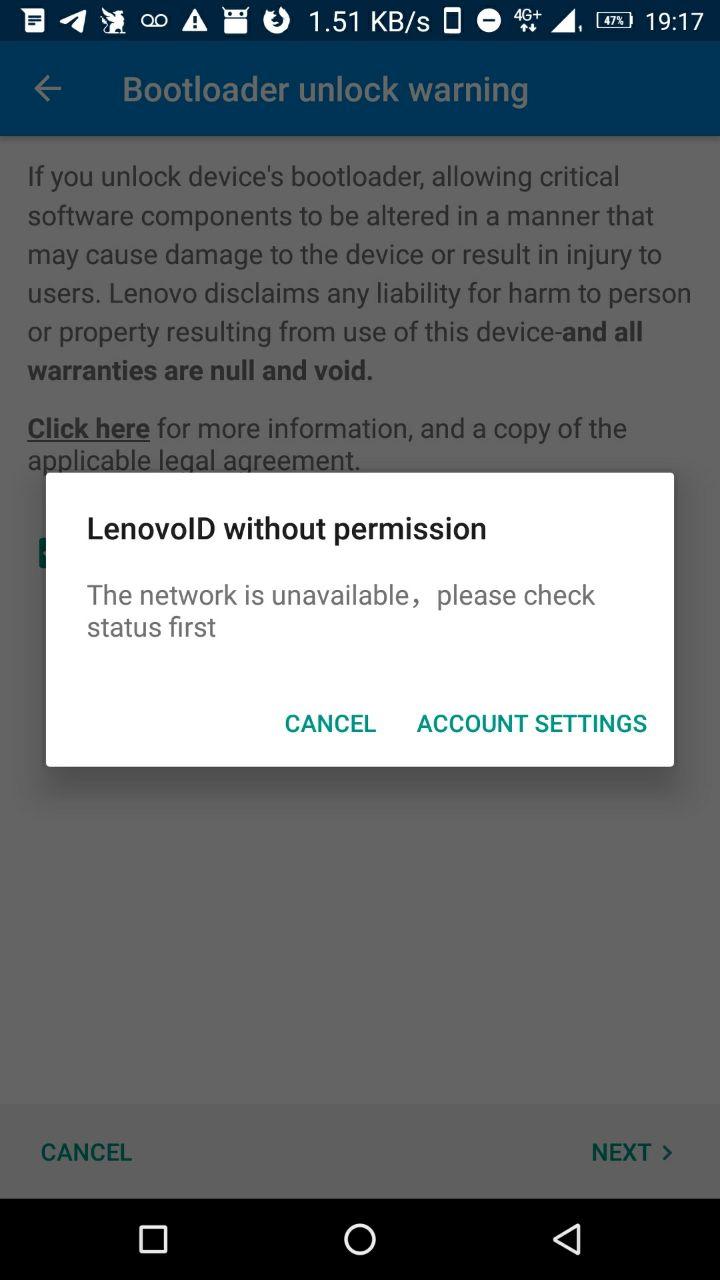
Solution:
- Go to Settings
- Search “Automatic Date and Time Zone”
- Disable the automatic timezone
- Change your date to a date before 10th July
- ^This may not work in the future so try a random date from the past.
I am getting to the Bootloader, but it says I have to wait for 14 days.
You successfully tried all the steps above, but you are still stuck on this screen:
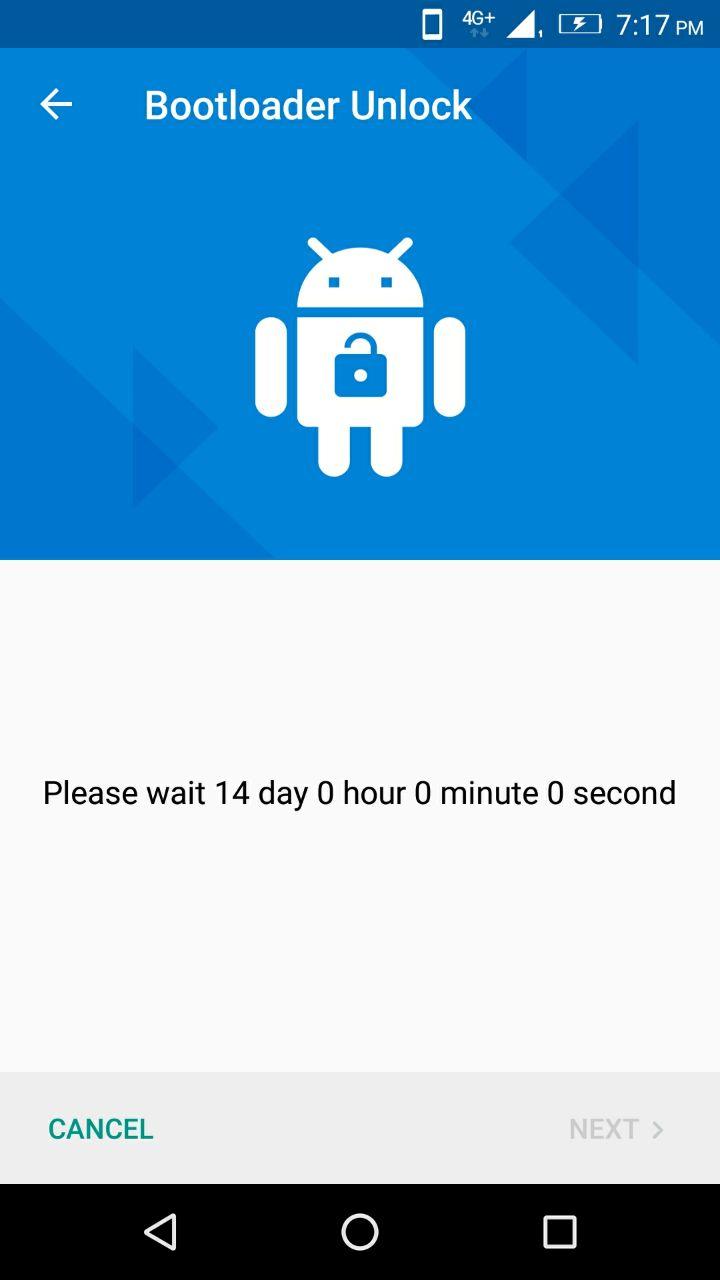
If that’s the case, you should be thankful. Most people can’t even get here because of the Lenovo server faults. Lenovo’s forums are full of unhappy customers repeatedly asking the same questions, but their support does not pay attention to what’s written and what users want. Nobody will answer you in the forum for months, so don’t waste your time there.
If everything went well, you should see this message:
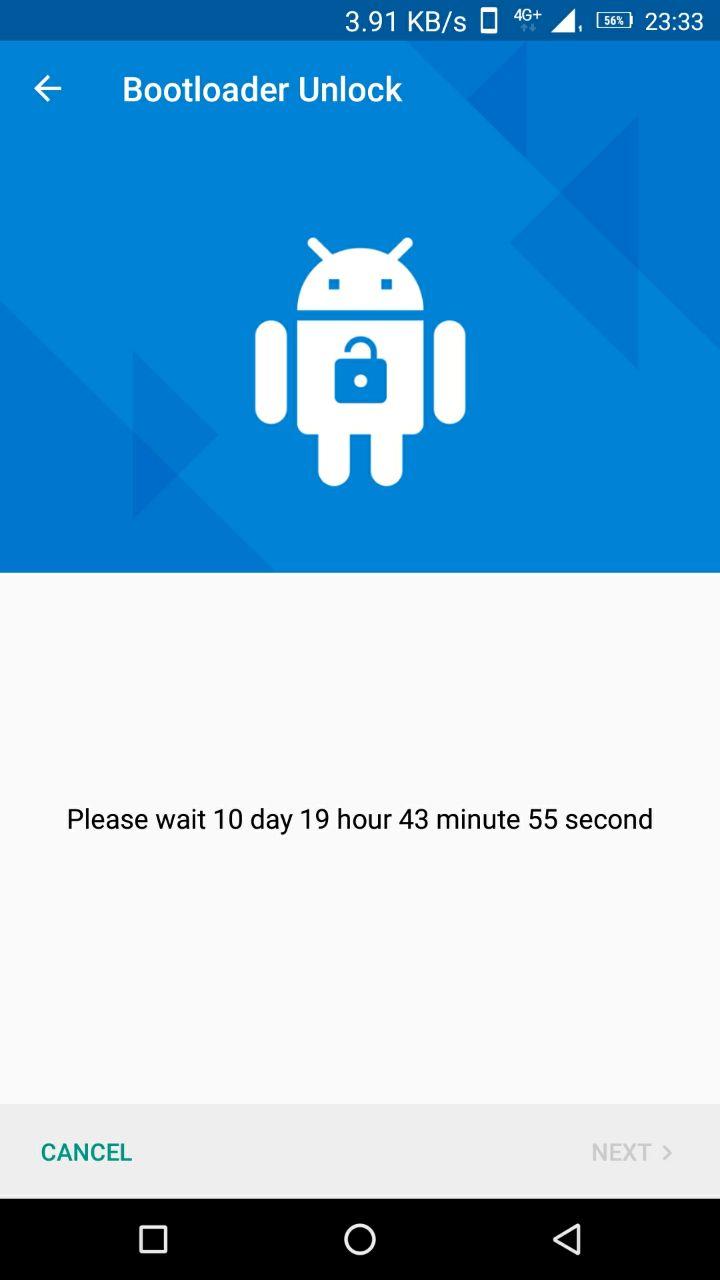
Server sync data success. Easy Solution (Fixed!)
Update 09.09.2020
I recently flashed another Lenovo P2 device, and I encountered the “Server sync data success” screen. You should log out of the existing account, register a new Lenovo account with another e-mail (Gmail, for example), and log in with that account. Just go to Settings -> Accounts, log out the existing version, register with a new e-mail, and you will skip the 14 days waiting period if they have already passed.
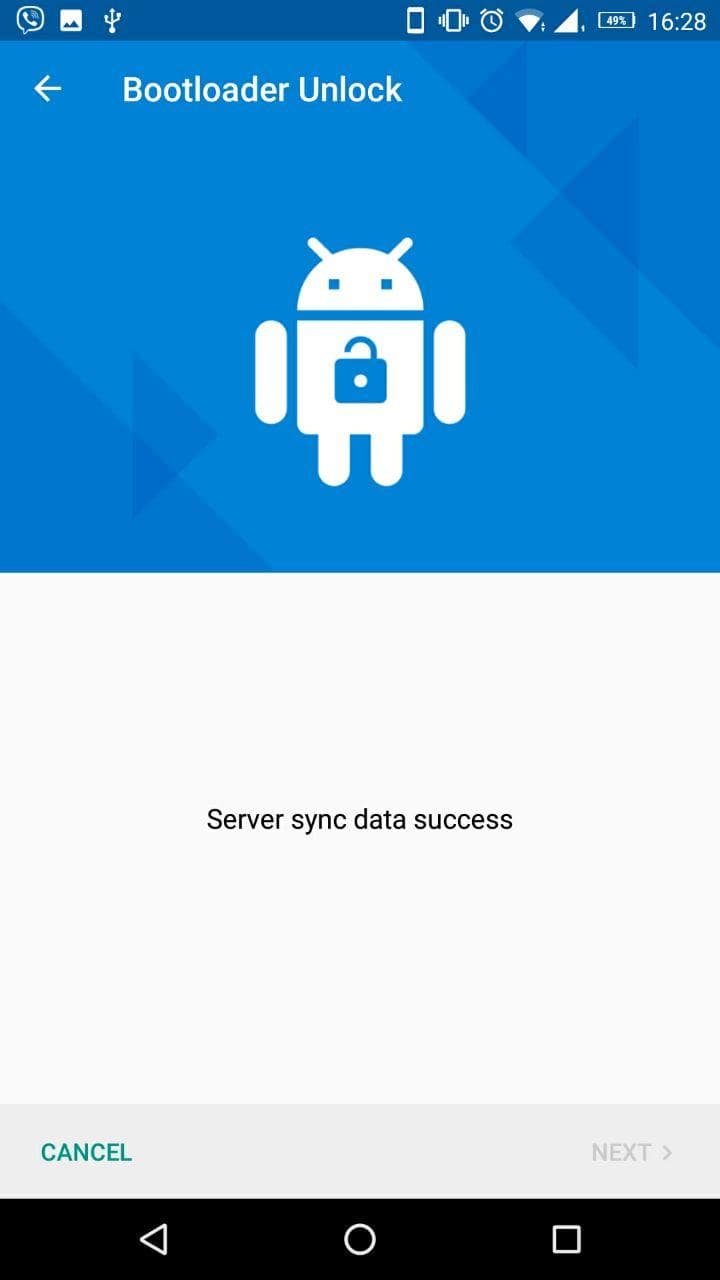
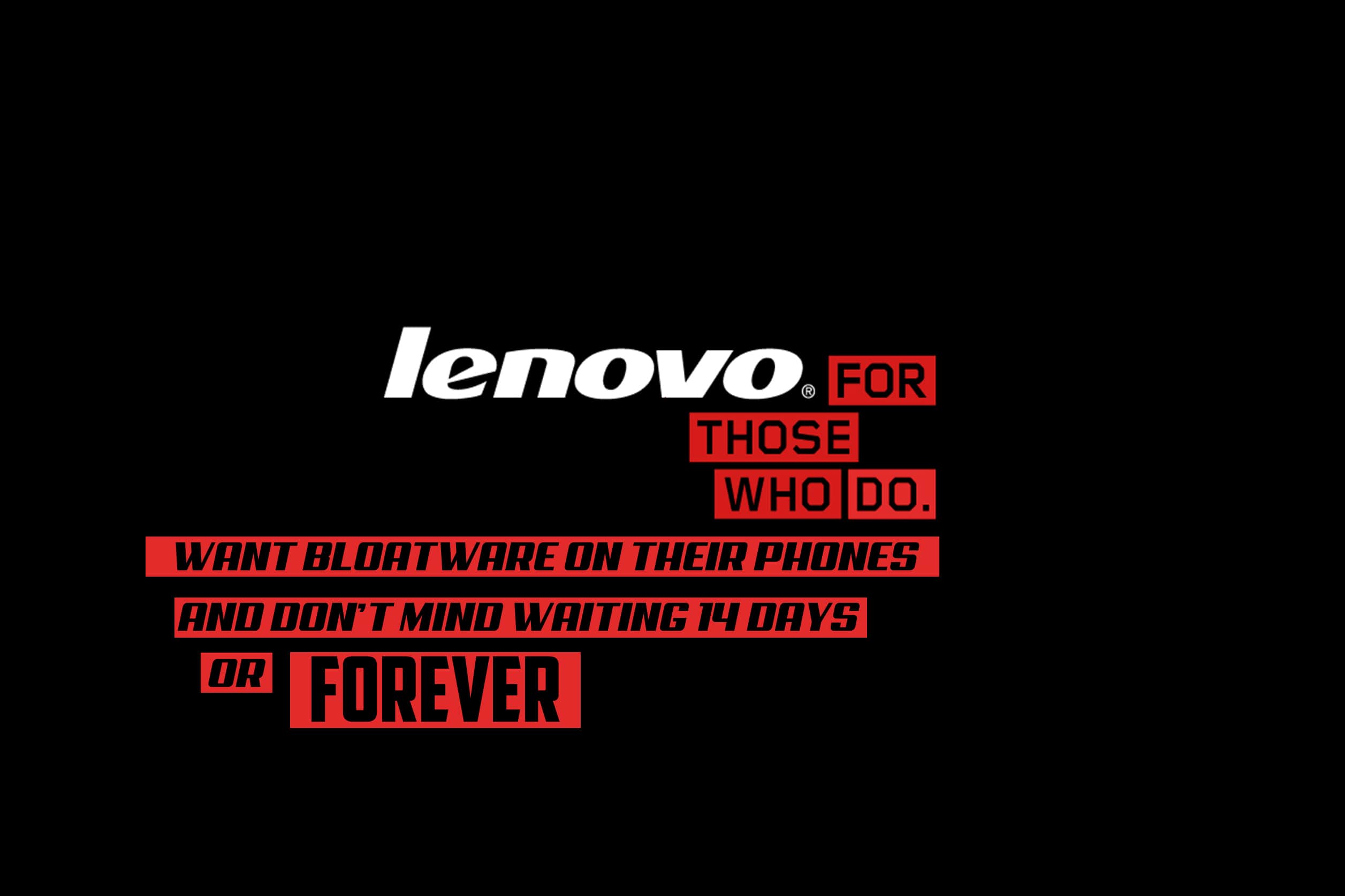
55 thoughts on “Unlock Lenovo P2 OEM hack bootloader – Jordanovs’ Guide (2022 Update)”
I created an account with a Gmail address and changed the date to 1 July 2019 and that for me showed the 14 days waiting screen. Everything else failed. Phew! Thanks.
Thanks for your comment! Glad I could help. For all the rest reading the comments try it with the email account and password I provided and tell me if that works for you.
Hi, it appears that the lenovo server for P2 are not active any more. Is there any workaround to enble OEM unlocking to get android 7. I’m open for any options. I even have the same phone, just a bit older, with some speaker and WIFI issues but with Android 7. What should be done to move the android 7 to my newer lenovo P2 with android 6?
Please check the post again. There is a part of the guide that explains you have to change the date. This will help you for sure. It’s not that their servers are down. It’s just that their certificates are constantly out of date and in order for your phone to process that type of sensitive information to their servers you have to go around them. Changing the system date is one of the ways to trick their servers into thinking that the authenticity of the SSL is legit. Doing so will let you unlock your device.
I too have Lenovo P2 and face same issue. Changing the date is not helping me. Is there any other way? Has anyone successfully unlocked bootloader recently?
Please give me a screenshot or more information about your case if you want me to help you.
Changing date actually hinders my Internet usage (maybe because I’m using mobile data). Also I didn’t see any difference in the results by changing date. Is there anything else I’m missing, like using “Lenovo Experience App”, etc.
You don’t need any Lenovo software. You don’t need no third party. I just unlocked my girlfriends Lenovo P2 yesterday and I added a fresh update to the guide. Please share a video of your problem and I’ll try to help you.
It is showing still 14 days and time reduces, also tried your account but the passowrd is wrong
That’s great, mate! I tried those methods on 3 other phones and both work. If you need a further assistance write a comment. I’m glad it helped. You are lucky for not having the “LenovoID without permission” error. =)
Hi . I have tried ur method . But ur email address password is wrong . It’s not working .it’s saying password incorrect .kindly provide me the real pass fpr lenovo account.
Hi, Swarnava I guess someone possibly changed the password for the account, I just updated the password. In the meantime you can try it with your own gmail account.
Somehow I managed to get to the 15 days screen countdown to unlock the OEM. It took me few attempts tho, so I’m guessing their servers are not always operating. No needed to change the date in my case.
However, after this waiting period I’m stuck on the ‘Server sync data success’. Not sure how to proceed, any hints? So close!
[IMG]https://i.ibb.co/YXVmYXJ/p2-bootloader.jpg[/IMG]
Try logging out of the existing account and then logging back in. This solves the problem in most of the cases.If it doesn’t try logging out and then register a new Lenovo Account. Don’t worry you won’t have to wait another 14 days. It will unlock automatically. Cheers!
Your style is so unique compared to other people I’ve read stuff from.
I appreciate you for posting when you’ve got the opportunity,
Guess I’ll just book mark this blog.
Thanks for your comment, Jeramy!
Thanks a lot for this beautiful wall of information. Can you please change the password on the account you have provided above?
Sure the pass goes from 1 to 9 and then 0. I forgot the zero. Added it in the post including solution to one more problem regarding the OEM unlock.
Hi I am facing the same issue with the “LenovoID without permission“ error. I tried you workaround with the dates, but it did not help. I tried to login using your credentials, but it says that the password is wrong. Can you please add the new password?
Hi, Miroslav. There is no “new password”. The password is the one included in the post. Turns out, Lenovo has patched the exploit where you could use the same account over and over again with different devices. The other method with the date still works. You just have to try until you find a date in the past with which your phone will work. You don’t have to restart the device every single time you change it but sometimes it helps!
Hi, Borislav. I found your website about Lenovo p2 OEM unlock. The server is not responding. I changed the date and also changed downloaded the SSL from the website and installed to my phone. Still nothing. Is there any way to solve this? Thank you. Marian
Today, I updated the guide. Feel free to test the new method and let me know if it worked for you.
I have to wait 14 days, so not yet sure if I really have it working, but I at least got to the 14 days screen using this workaround (installing a SSL cert on my Lenovo P2) from XDA.
I also prematurely did the renaming from .pem -> .crt of the downloaded certificate as comment below it mentioned, not sure if that was necessary, but at least worked as .crt.
Grayen, thank you so much for sharing! I’ve updated the guide accordingly. Hopefully, it may help many others too!
Hi thank you for your nice work.
It worked for me and my girlfriends phone.
But maybe there is a workaround.
On Lenovo p2 you can type in the dial:
*#*#759#*#*
And get to a window where you can switch on oem mode manually
Thank you for your comment and contribution! I’ll update the guide with it!
Hello, is it possible that the server has now been switched off completely? Unfortunately, I don’t know how I get to know that. With the certificate trick I had managed to do and after 4 more days I don’t get any more information. It always says Lenovo id without permission and network error. Can you help me with that?
Have you tried the first method with the certificates? As far as I know, the server isn’t switched off.
Thank you for your answer. Yes, I had tried that with the certificates. Then I had 14 days to unlock and when I still had 4 days left, it now always comes up with Lenovo ID without premission, network error.
Hey, I’m sorry for my late reply. This may sound like an odd and very simple solution to you but I’ve been at the stage you are now. So this is what worked for me at this stage:
1. Log out the existing account you made for the OEM unlocking process.
2. Make a new registration with a @gmail account / Login with the new account
3. You will skip the 14 days instantly and the phone will be unlocked.
4. Please share if my suggestion worked for you. =)
Unfortunately did not work for me. The countdown just continued on the new account on my P2.
I’m sorry to read that. Can you please share which methods have you tried and the exact steps you went through? On the other hand, it’s great that the countdown time decreases because most people struggle with getting there!
Hello friends. I have been a Lenovo P2 (4/64) user since 2017. I’ve been using it so far. It’s a very nice phone. It is a very successful phone in terms of battery life, hardware and mods. My phone broke in 2020. I took it to the master, he couldn’t fix it. I also found a second hand Lenovo P2 4/32 motherboard. I ran into a problem. I could not unlock the bootloader. I downloaded the certificate, changed the date, and logged in with a different e-mail, but it didn’t help. it always gave the error “LenovoID without permission (The network is unavailable, please check status first)”. and I took it for repair and removed the Nand flash and processor from the broken motherboard (4/64) and had them mounted on the motherboard (4/32). It worked, but the 1st sim slot and fingerprint reader didn’t work, and the line would drop occasionally. And I finally ordered a new (4/64) motherboard from AliExpress. The main board came and I inserted it into the phone. It had Chinese from android 6 installed. I installed global rom s251 android 7. and I logged in with my usual Lenovo id account to unlock the bootloader. do you know what happened? The operation was successful without installing any certificates, and without changing the date. It gave 14 days and now after 5 days, I can unlock the bootloader. I was very curious. why did the operation fail on (4/32) but give time to unlock the bootloader on (4/64)? I have shared this information with you in case it will be useful for you.
I tried the email method but it says the password is wrong.
Someone may have changed the password. However, there are many other methods I’ve suggested. Try one of them and let me know.
Unfortunately, the method to unlock P2 via debug menu code doesn’t seem to work properly. Used the code, it will put you into the debug menu with a button to set OEM Mode to on, but that doesn’t seem to have any immediate effect.
In developer options “OEM unlock” is still turned off and OEM unlock command from the PC fails with an “invalid data form unlock code” message.
Rene, can you please keep us updated? Seeing the 14 days wait screen is still progress. Most people can’t get there. Are you able to see the screen with the countdown timer? Provide us with an update and more information on your case.
I got to the countdown screen and had to wait for 2 weeks. The second the 2 weeks were finished, I were able to unlock the bootloader with no issues of having to sign in or out again. I’ve now flashed TWRP and am running Lineage OS 18.1. This was a really useful guide during the process as a whole and it’s great to see this fantastic phone still has it’s enthusiasts – thank you for the very evident hard work and amount of time you put in to this 🙂
Thank you for letting us know and taking the time to leave a comment! Everyone reading appreciates it! Glad you could go through the process painlessly. LineageOS is unique, and I plan to add more information about it – tips and tricks that I’ve learned on my journey using it. Currently with Magisk, LSposed, BusyBox, and Fox’s module on my device. It’s clean and so easy to personalize. My blog is also privacy-oriented, so I’ll appreciate it if it finds its place in your bookmarks. I’d love to have you in discussions about online privacy topics. Feel free to subscribe and thanks again for your contribution!
I followed the instructions in this guide and was able to unlock the bootloader on my Lenovo phone. It was a bit of a process, but now I can enjoy a clean, bloatware-free ROM. Thanks for the help and clear instructions!
I’m glad it worked! Thank you for leaving a comment! Consider subscribing and sharing with us which exact bloat-free ROM have you flashed.
I was able to unlock the bootloader on my Lenovo P2 by following the instructions in this guide and changing the date to a date before July 10th. It was a bit of a hassle, but now I can use a custom ROM and get rid of the bloatware. Thanks for the help!
It’s great to see that the solution was effective! Appreciate you taking the time to leave a comment. If you’re interested, consider subscribing and letting us know which specific bloat-free ROM you used for flashing.
I had the ‘LenovoID without permission’ error, but changing the date to a date before July 10th fixed it for me. I was then able to install the certificates and reset my phone through the recovery mode to successfully unlock the bootloader on my Lenovo. Thanks for the updated method!
Yet the method of changing the date still works! Thank you for your input!
I had to wait the full 14 days to unlock the bootloader on my Lenovo, but it was worth it to be able to use a custom ROM and get rid of the preinstalled bloatware. The instructions in this guide were easy to follow and everything worked smoothly. I was a bit nervous about attempting to unlock the bootloader, but the process went smoothly and now my phone is running much more efficiently without all the extra apps and software. I’m really happy with the results and grateful for the help provided in this guide. Thanks!
Thank you for sharing your experience with us! We’re glad the process went smoothly for you and that you could successfully unlock your bootloader and get rid of the preinstalled bloatware. I’m always here to help, so if you have any questions or need assistance with anything privacy related, keep an eye on my blog and don’t hesitate to reach out. And thank you for your gratitude – I’m happy to be able to assist my readers in any way I can!
The account and password provided in the guide worked for me to instantly unlock the bootloader on my Lenovo phone. I was able to skip the 14-day waiting period and get started with flashing a new ROM right away. Thanks for sharing this information!
Woah! You are the first one that’s sharing such an experience! Please tell me if the user and password did the trick since I don’t have the Lenovo phone anymore for further testing. Or is it possible that you used other account previously and finally managed to solve the issue with logging out and then in with the provided account?
I want to thank everyone for their contribution to my guide! Your comments help others decide on the last working method and solution. I sold my last Lenovo phone a year ago.
Then I fiddled with the Realme7, and now I’m with Poco x3 NFC, which was also a pain in the ass to unlock. Xiaomi and MUI are just the worst. Using LOS19.1 here with Android 12. A great 5160mah battery phone that has official LineageOS support.
I want you to know that I’ll update the guide as much as possible, but the guide stays relevant because of your comments, so please keep them coming so other visitors will be up to date. RIP Lenovo.
@B.JORDANOV
Thank you very, very much
I have totally given up my hope of unlocking the bootloader of my Lenovo P2a42 but your guide really helped, and now the timer is ticking from 14 days to zero.
The date is not an issue. I just installed the certificates on my phone
And just trying to log out and log in again and again, as mentioned in the comments
And it started to work when the date and time are correct no need to shift the date to a day before 10th July
Again thanks a lot
Hey @B.JORDANOV. ????
Could you please update *******[email protected] email’s password? It says incorrect password. I have tried so many other solution options but there is no luck. I read that you sold the Lenovo P2 but if you change this email’s password and share with us I greatly appreciate it. ????
Hello, Ezgi, thanks for your reply! Please understand that this isn’t the proper way. You should try the method with the certificate. I’m glad you found this post useful in the end. There’s a big chance that they blocked the email I’ve used years ago. Please:
1. Try with your own email hosted in gmail.com
2. Try to download and install the certificates I published in the blog post
3. Skipping the wait time isn’t possible anymore. If you reach the point where you see the countdown screen you are good to go.
—-
The problem most people are having is not that they have to wait, but they can’t even unlock the phone in the first place. I believe activating with the e-mail account mentioned won’t be an option any more. I know it’s the easiest method, but from what I can see in the comments it’s just not working anymore.
If you are looking for a phone with long battery life, which is officially supported by LOS, you can follow me and upgrade to Poco X3 NFC.
Hello all, is there anybody who succeeded unlocking the bootloader recently?
I’ve tried all the methods here and other places, none of them worked.
Also, have you come across any other “unofficial” method to enable bootloader?
Have you tried the unlockrowapi-lenovo-com.pem and P2.cer method? If yes what are the results? Please let everybody here know if something works, since I don’t have the phone anymore and I can’t bruteforce it myself, but I would love to help others and update the post if there are alternatives or new methods.