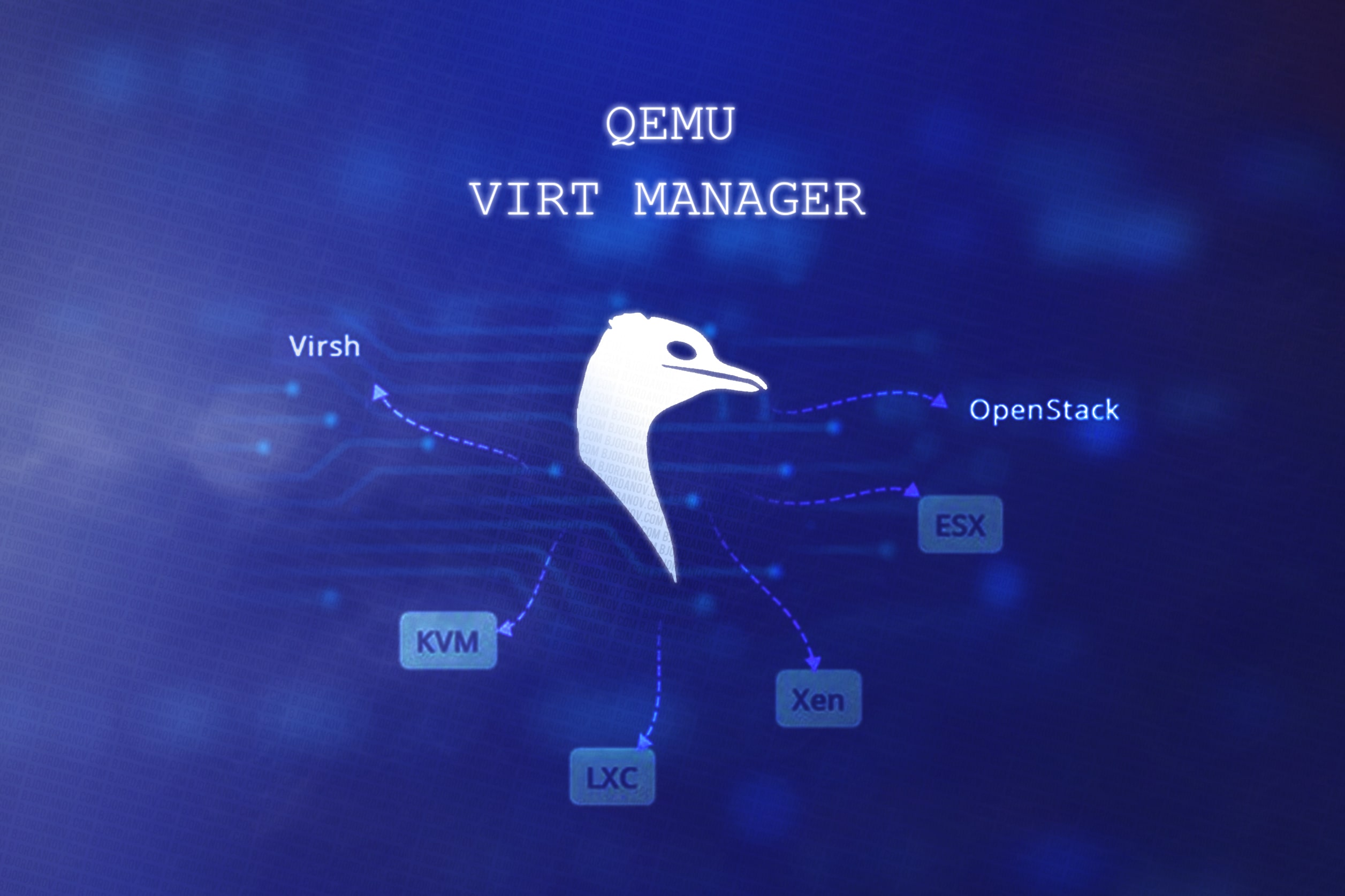Why I Switched from VirtualBox to QEMU
Here’s why QEMU vs VirtualBox is a no-brainer. I used to be a VirtualBox enthusiast, but as I delved deeper into the virtualization world, I dreamed of more advanced options. I wanted to run Windows on my Linux machine with GPU passthrough, making it possible to use software that didn’t perform well on Linux. Enter QEMU, a versatile and powerful tool that allowed me to do just that. In this guide, I’ll share my personal experience and help you explore the journey from VirtualBox to QEMU. Buckle up; it’s going to be a fascinating ride!
1. What’s Virtualization, and Why Should You Care?
Virtualization is the key to running multiple operating systems on a single machine. It’s like having several computers in one, and it’s beneficial.
2. QEMU – My Go-To for Advanced Virtualization:
What Is QEMU?
QEMU (Quick Emulator) is the Swiss Army knife of virtualization. It lets you run all kinds of software, even if your computer isn’t typically a fan of it.
The Power of QEMU
Ever wanted to run Windows on your Linux machine with GPU passthrough? QEMU makes it a reality. It’s like having the best of both worlds. I suggest the stripped, more optimized, ameliorated version of Windows called Windows AME. It’s blazing fast and perfect for a virtual machine.
3. VirtualBox – The Friendly Neighbor
VirtualBox is perfect for beginners. It’s user-friendly and a great way to dip your toes into virtualization. It is an ideal starting point if you want to explore without the complexities.
4. Performance Matters: Speed Demons vs. Steady Players
QEMU – Need for Speed
QEMU is like a sports car when it comes to performance. It shines on powerful hardware. Resource-Intensive Games on a Virtual Windows Machine? No Problem!
VirtualBox – Reliable Companion
VirtualBox may not be a speedster, but it’s incredibly reliable for everyday tasks. It’s great for running a Lightweight Linux Distribution for Web Browsing. Smooth Sailing!
5. Compatibility: QEMU’s Versatility vs. VirtualBox’s Ease
QEMU handles obscure systems and devices like a pro. For example, setting up an Experimental ARM Architecture Environment for Development.
VirtualBox plays nicely with popular systems, making it an excellent choice for mainstream virtualization. Tasks like Running macOS on Your Windows PC for Software Testing
6. Money Talk: Free or Not?
QEMU is entirely free! No strings attached.
VirtualBox – Free Hugs, But… is free to use only for personal use. There’s a cost for business use.
7. QEMU Features That Set It Apart
- QEMU’s CLI: QEMU boasts a powerful command-line interface, allowing you to fine-tune your virtual machines easily.
- Hardware Pass-through: Say goodbye to compatibility issues. QEMU lets you pass through bare metal hardware components (SSDs, HDDS, USBs, GPUs, and so on) to your virtual machine, making it perform as if it’s running natively.
- Snapshot Your Moments: QEMU allows you to take snapshots of your virtual machines so you can experiment fearlessly and roll back when needed.
Making Your Choice
QEMU: If you’re eager for advanced adventures, love experimenting with different systems, and want powerful customization options, QEMU is your best bet. I used it to achieve the dream of seamlessly running Windows on my Linux Machine with GPU Passthrough.
VirtualBox: If you’re a no-fuss, straightforward user who just wants things to work without diving into complexities, VirtualBox is the way to go.
Additional Insights for Curious Minds:
With QEMU, you can experiment and fine-tune your virtual machines like a pro. It’s full of options. VirtualBox is your speedy, user-friendly companion for everyday tasks.
If you decide to stick with VirtualBox and want to make your life easier, check my other article: Adding Guest Additions to Virtual Machine using VM VirtualBox. If you are interested in a similar QEMU guide, hit me in the comment section below.
Your adventure awaits; explore and find your unique use cases!
Happy virtualizing! ????